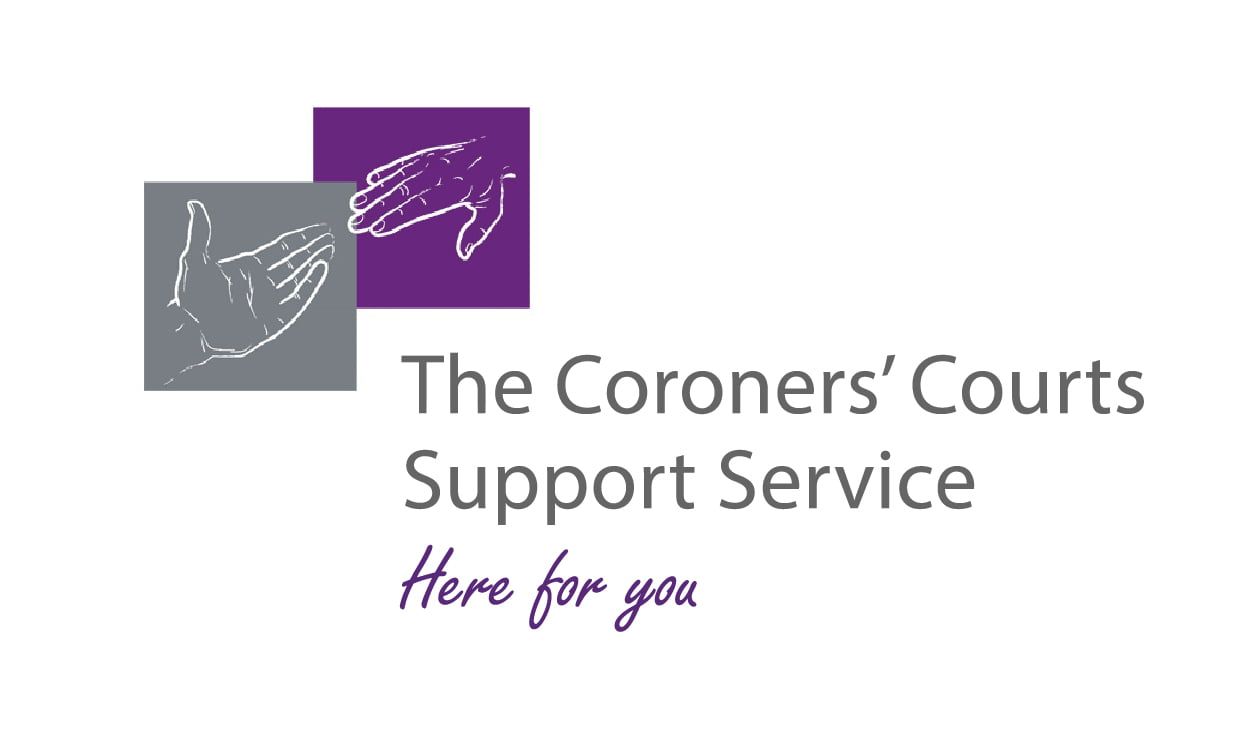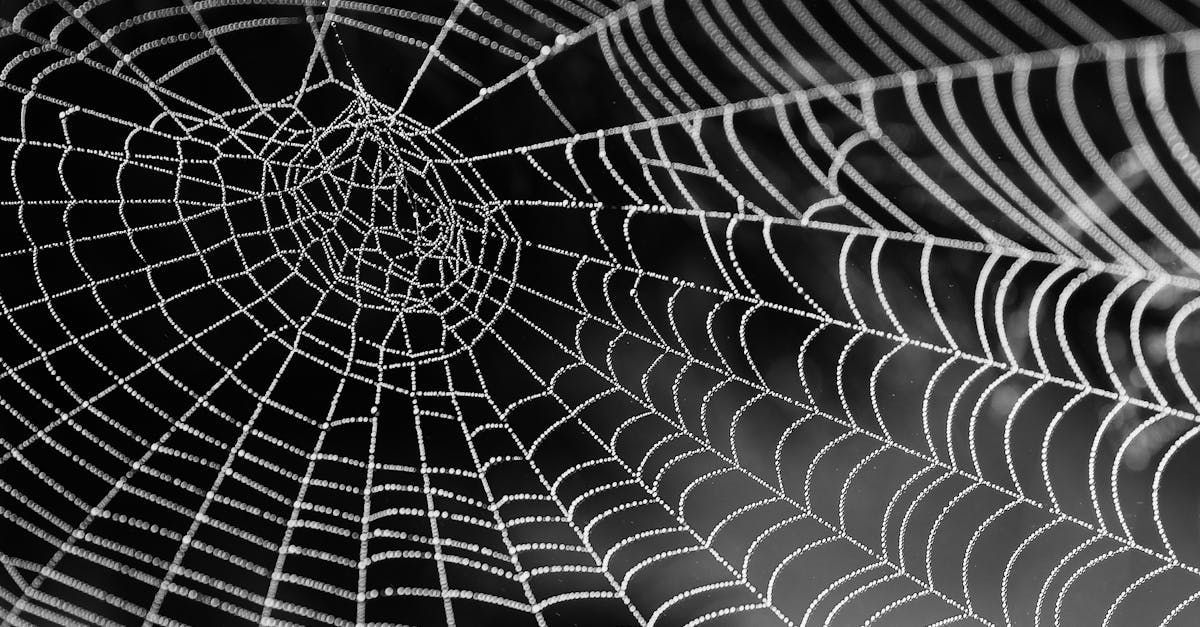Is Your Business Ready for Copilot?
Microsoft 365 Copilot is an AI assistant that works in Word, Excel, PowerPoint, Outlook, Teams and other Microsoft apps.
It can help draft emails, summarise meetings, analyse spreadsheets and automate routine tasks.
To get the most out of Copilot, you need to prepare your organisation in four areas:
- AI readiness
- Data foundations
- Prompts
- Agents
Let’s break down each area with practical steps and examples.
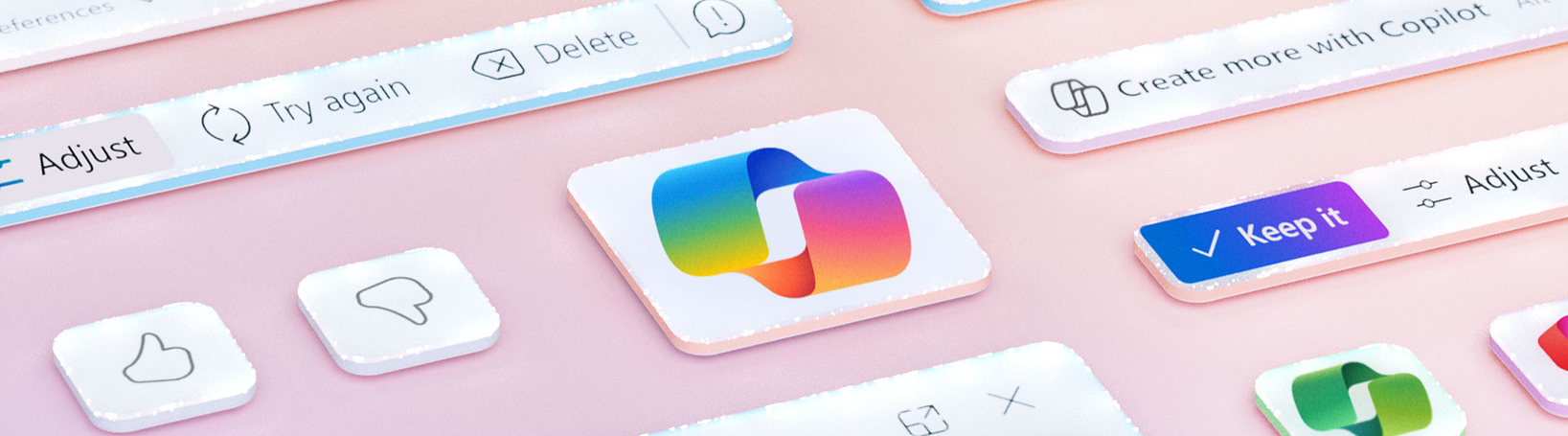
Prepare Your People for AI
Getting value from Copilot starts with your team. You need to build comfort and skill with AI.
How to prepare:
- Get leadership support - Make sure managers support using AI. For example, a senior leader could share how they used Copilot to finish a report faster. This shows that it's safe and supported.
- Start with a small pilot - Choose one team (like marketing or finance) to try Copilot first. Let them test it with real tasks and share what they learn before you roll it out more widely.
- Train and communicate - Even though Copilot is simple to use, short training helps. Show how to activate Copilot and give commands. Use examples like "Summarise this meeting" or "Create a slide deck from this outline".
- Set clear guidelines - Explain when it’s OK to use Copilot and when to double-check. For example: always review its output before using it. Remind staff that company policies still apply.
Ask yourself:
Have you created a safe space for staff to try AI? Celebrate small wins. Share stories of how Copilot helped someone save time. That encourages others to try it too.
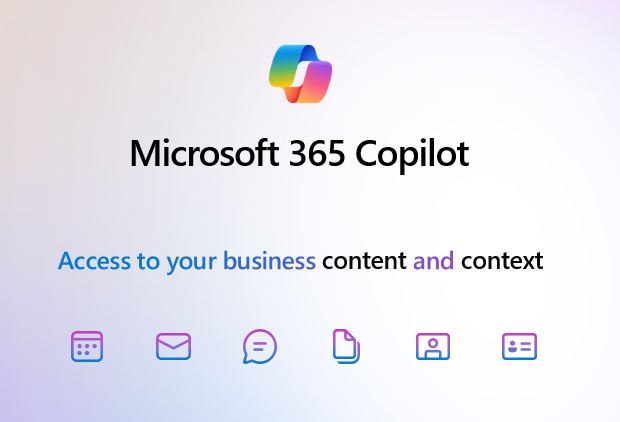
Get Your Data Ready (Data Foundations)
Copilot performs best when your data is easy to find and well-organised.
Steps to take:
- Centralise your files - Use SharePoint or OneDrive, not personal drives. If files are in shared spaces, Copilot can access and use them. If they’re hidden on someone’s PC, it can’t.
- Organise and name files clearly - Use clear folder structures and names like "Q3_Sales_Report.xlsx". Avoid names like "doc1.docx". This helps Copilot find the right files faster.
- Clean up old or duplicate files - Archive or delete what’s no longer needed. Too many versions can confuse Copilot or lead to outdated content being used.
- Check permissions - Copilot respects Microsoft 365 permissions. Make sure teams have the access they need to the right folders and files.
- Protect sensitive data - Label or secure files that contain personal or financial info. Use Microsoft’s data protection tools like sensitivity labels or encryption.
Do a quick audit:
Are key documents stored in shared locations? Are they clearly labelled? If not, take a week to fix it. Your team and Copilot will both benefit.
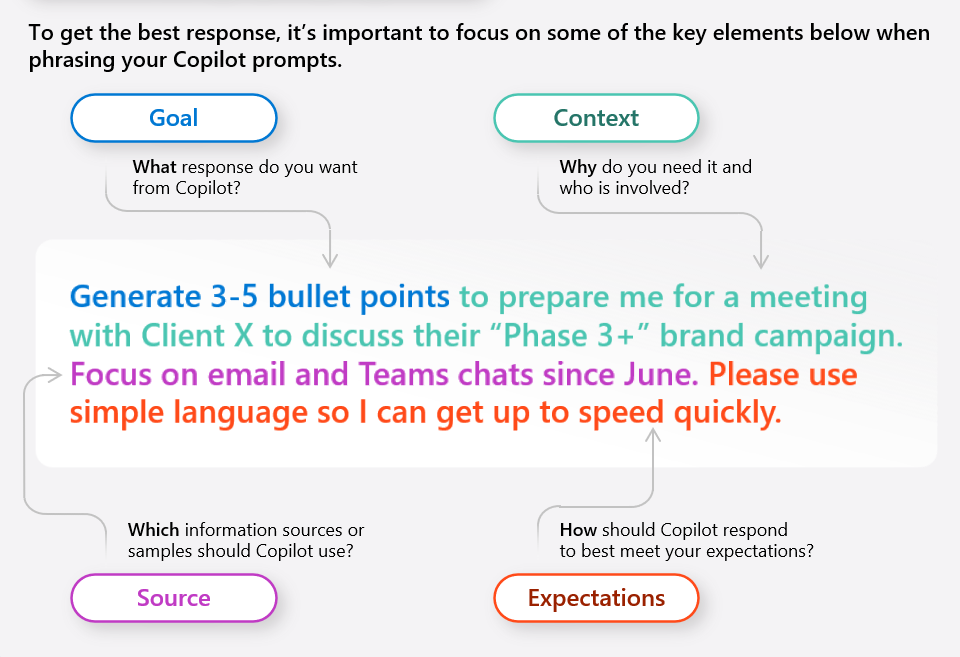
Learn to Write Good Prompts (Effective Asking)
Copilot works best when you ask it clear and specific questions.
Prompt-writing tips:
- Be clear about your goal - Instead of saying "Help me with this data", try "Summarise Q2 sales and highlight trends by region".
- Add context - Mention names, projects or timeframes. For example: "Draft an email to Alex Morgan about next week’s Q4 budget meeting. Include key points from the last one".
- Specify tone or format - Say how you want the answer: "Summarise in three bullet points" or "Use a friendly tone for a team update".
- Use iteration - If the first reply isn’t right, adjust your prompt. Ask follow-up questions or add more detail. Copilot improves with guidance.
- Review everything - Copilot creates drafts, not final answers. Always check and edit before using. Over time, you’ll learn when to trust it and when to verify.
Ask yourself:
Do you spend a moment crafting your prompt or just type the first thing that comes to mind? A little effort here leads to much better results. Share good prompts with your team so everyone learns together.
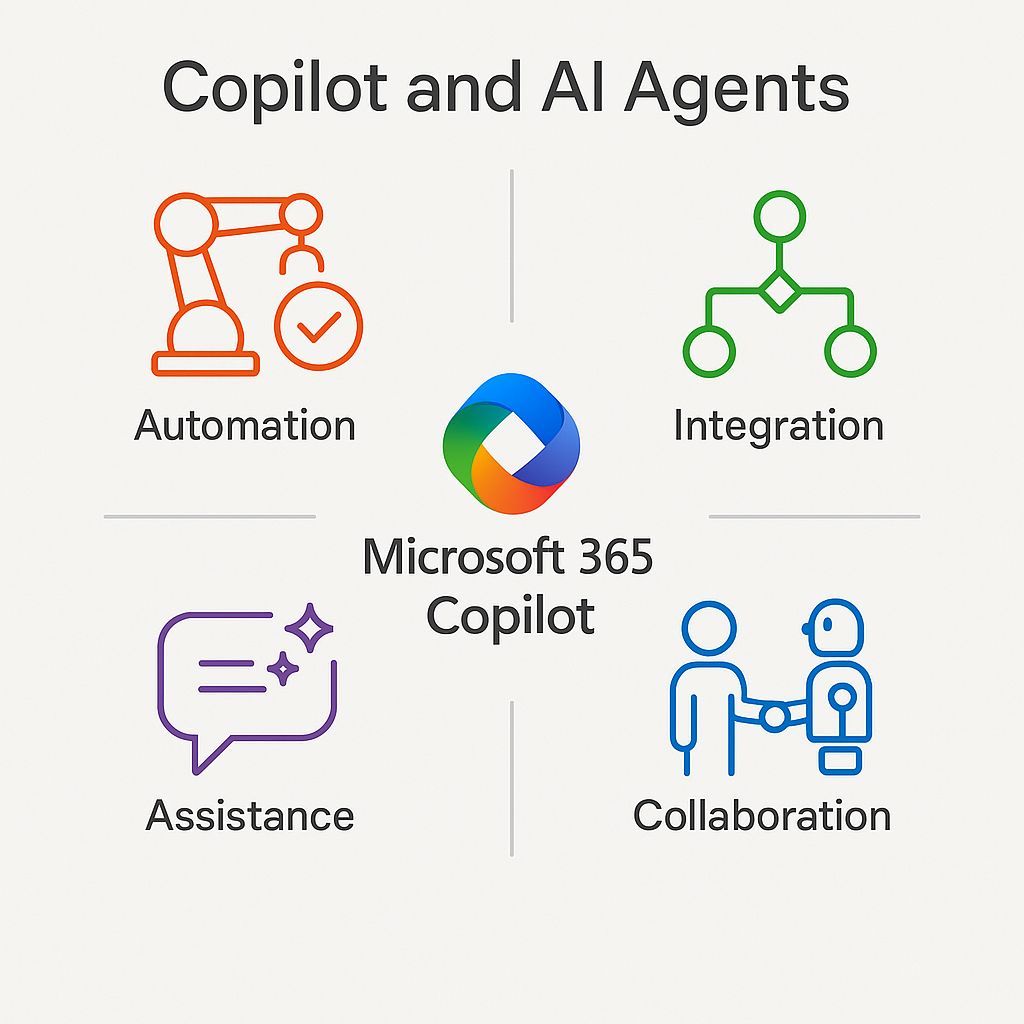
Explore Advanced Automation (Agents)
When you're comfortable with Copilot, you can explore agents. These are AI tools that take action, not just give answers.
What are agents?
An agent can watch for changes, fetch data or complete steps automatically.
Examples:
- HR Q&A Bot - A chatbot in Teams answers questions like "How do I file an expense claim?" by pulling from HR documents.
- Sales Update Bot - Every Friday, it summarises key deals and alerts you to any that are stalled. It uses your CRM and meeting notes.
- IT Assistant - Employees can message a bot saying "My laptop is slow" and get advice or help. For "I forgot my password", it could even reset it automatically.
Types of agents in Microsoft 365:
- Copilot in SharePoint - Each site can have an agent that answers questions about that site’s content.
- Copilot Studio - Low-code tools let your IT team build agents for things like helpdesk support or HR workflows.
- Teams bots - You can build simple chatbots using templates that answer FAQs or help with onboarding.
Start simple:
You don’t need agents right away. Use Copilot for tasks first. Then, if you find repeated actions across your team, consider automating them. Ask your IT team or Microsoft partner for help.
Ask yourself:
Which tasks happen over and over again? Could an agent handle those? Try automating one low-risk task and see what’s possible.
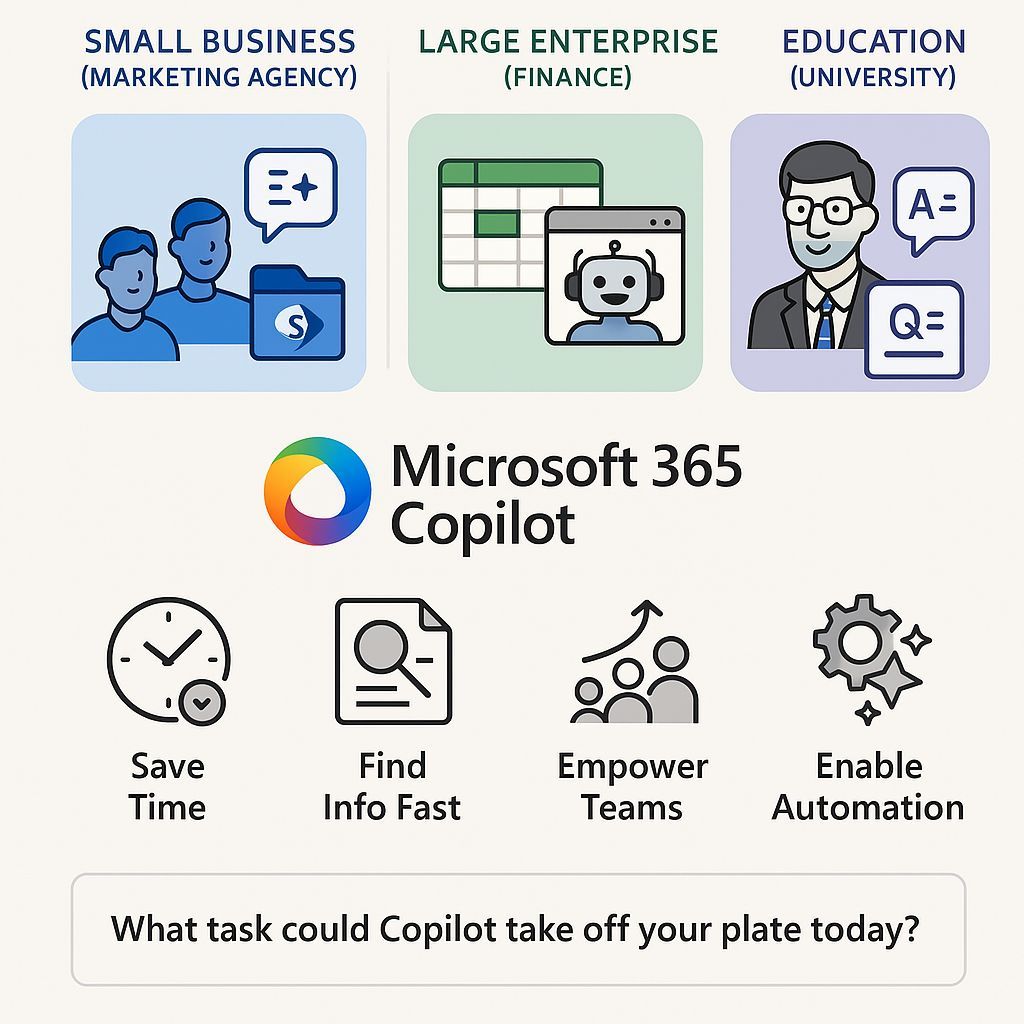
Real-Life Examples of Copilot in Use
Small Business (Marketing Agency)
A 50-person marketing team stores all client files in SharePoint. Now, Copilot helps write social posts and summarise results, saving hours every week.
Large Enterprise (Finance)
Finance staff ask Copilot to explain changes in spreadsheets. Copilot highlights differences and drafts reports. IT also built a chatbot that handles support tickets in Teams.
Education (University)
Professors use Copilot to summarise research or create quizzes. The admin office uses a Q&A bot to reduce repetitive emails from students.
Ready to Embrace Copilot?
Copilot has the power to change how you work. But it takes planning.
Benefits:
- Less time on boring tasks
- Faster access to the right information
- Confident, skilled teams
- A foundation for future automation
Take action today:
- Clean up a shared folder
- Let us host a Copilot demo to your team
- Try using Copilot for one daily task
With trained users, organised data, clear prompts and openness to automation, Copilot becomes a powerful partner.
Your next step:
Copilot Enablement Session
Curious how Copilot can transform the way your teams work?
📅 Book a session below to see how we can help you activate Copilot and drive real productivity gains across your organisation.
Call us today on 01392 796525 or Email us at ask@integy.co.uk